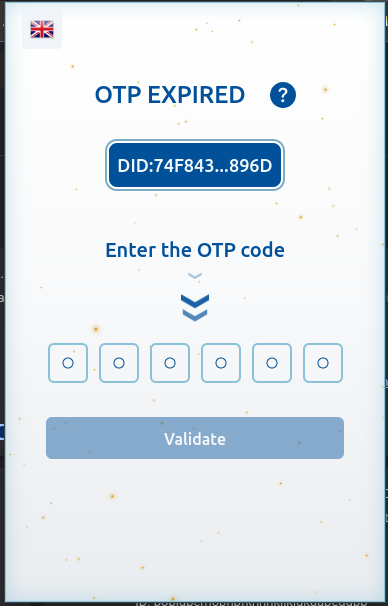Quickstart
This guide will get you all set up and ready to use the Block-Auth Extension. We'll cover how to create an account and how to use the extension to authenticate and sign transactions.
Tip: If you're looking for a more in-depth tutorial on how to use the Block-Auth Extension, check out our guides.
How to create an account
To use the Block-Auth Extension, you need to create an account. Check out the video below to see how to create an account.
After you've created an account, you can use the Block-Auth Extension to sign in to websites, sign transactions and handle your digital identity. In your first view you will see your DID and your latest transactions.
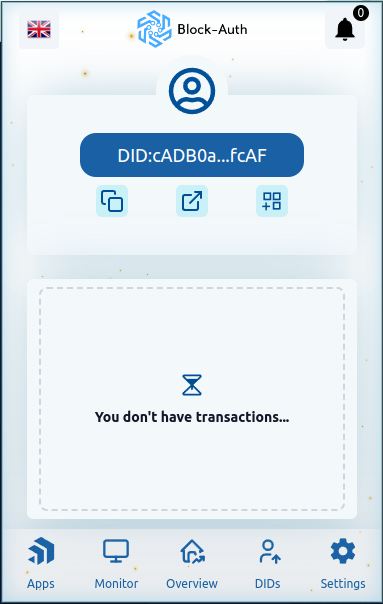

How to sign in
To sign in to the Block-Auth Extension, follow these steps:
- Go to website that supports Block-Auth Extension.
- Click on connect button. (your DID will be shown in the website)
- Click on Log in button. (your extension will open and you will be asked to sign in)
- Select your lifetime, accept the terms and click on accept button.
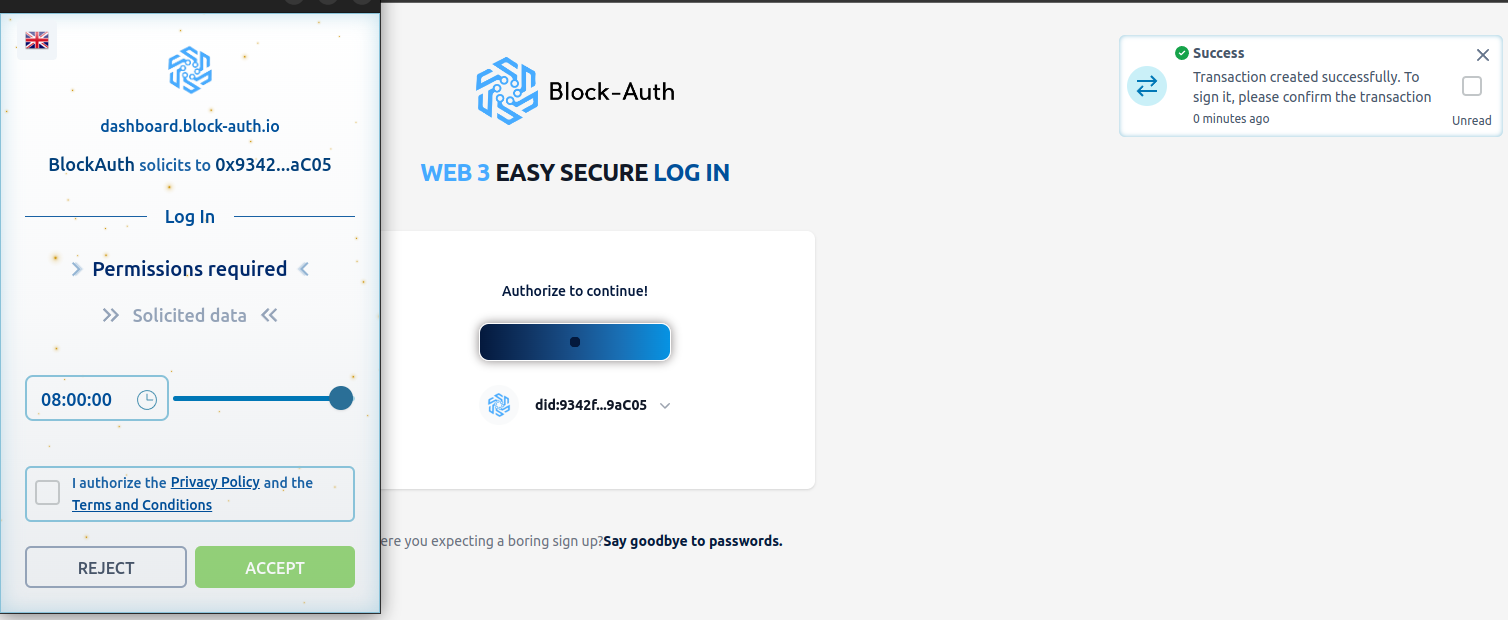
Tip: If you're looking for a more in-depth tutorials, check out our Youtube channel.
How to link an account
To link an account, follow these steps:
- Go to https://auth.block-auth.io/link-account
- On the left column, click on connect button. (your DID will be shown in the website)
- On the right column, click on connect button. (your DID will be shown in the website)
- Click on Link button. a. if extension is any of this accounts your extension will open and you will be asked to confirm the linking. b. if not a modal will open and you will be asked to sign in to the account you want to link.
NOTE: this process is in beta and may not work as expected.
How to use OTP
To use OTP, follow these steps:
- After expiration time of your OTP is over, you will be asked to fill up the digits.
- Fill up the digits and wait for confirmation.
- Opcional, configure your OTP in dashboard - my profile to modify OTP configuration.